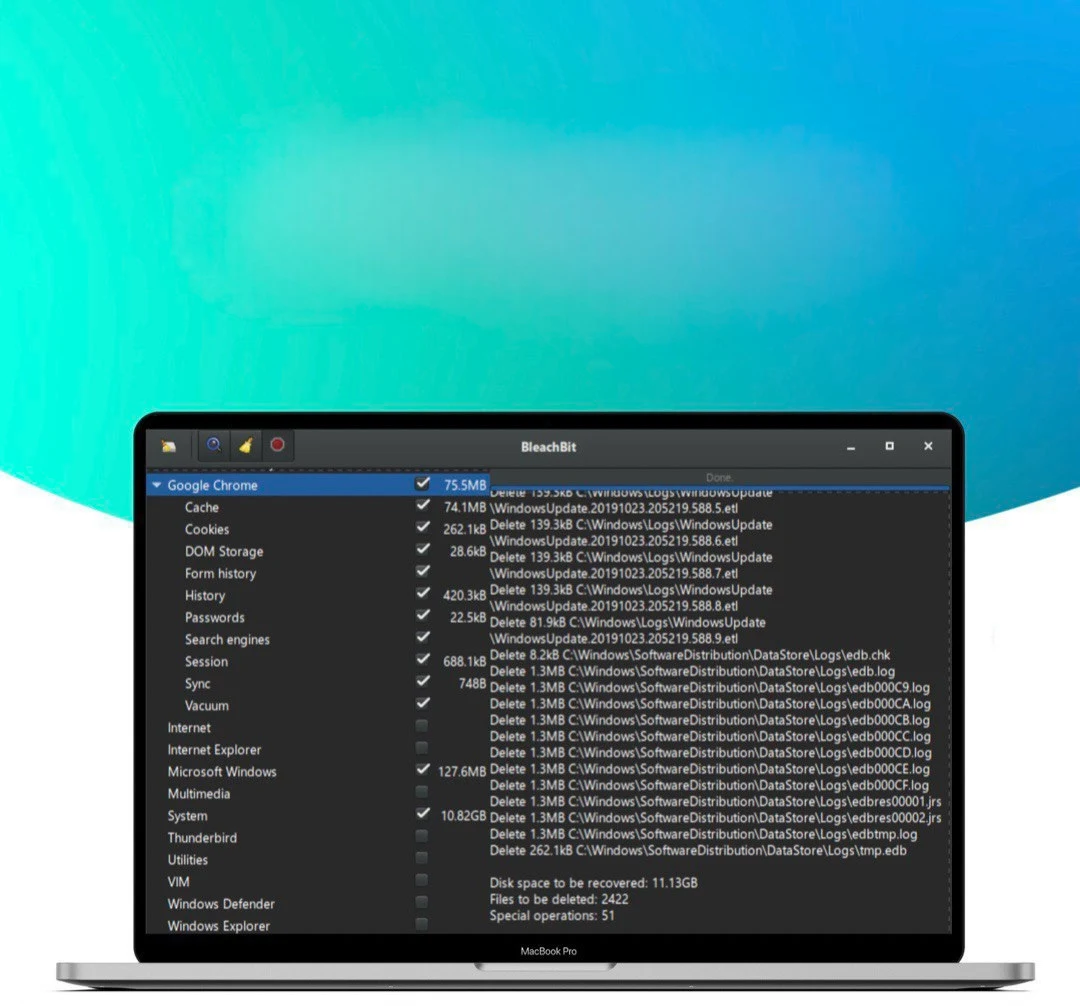Do you want to speed up your computer and free up some disk space? If so, you might want to get rid of the digital junk that accumulates over time. Digital junk includes things like cache, clipboard, cookies, request history, temporary files, logs, and other unnecessary data that can slow down your system and compromise your privacy.
Fortunately, there is a simple and effective way to clean your computer from junk in just two clicks. All you need is a free utility called BleachBit. BleachBit is a powerful tool that can help you delete various types of digital junk from your computer, such as:
- Browser cache, history, cookies, and passwords
- Windows clipboard, recycle bin, temporary files, and logs
- Application cache, logs, and settings
- And more!
BleachBit is easy to use and supports multiple languages. You can download it from its official website: [https://www.bleachbit.org/](https://www.bleachbit.org/)
## How to Use BleachBit
Using BleachBit is very simple. Here are the steps you need to follow:
1. Launch BleachBit and select the items you want to clean. You can choose from different categories, such as System, Internet, Applications, etc. You can also expand each category and select or deselect specific items. For example, if you want to delete your browser cache, but not your passwords, you can uncheck the Passwords option under the Internet category.
2. Click on the Clean button. BleachBit will ask you to confirm your choice and warn you about the irreversible effects of deleting the selected items. If you are sure you want to proceed, click on Delete.
3. Wait for BleachBit to finish the cleaning process. You can see the progress and the amount of disk space recovered in the status bar. When the cleaning is done, you can close BleachBit or repeat the steps for other items.
That's it! You have successfully cleaned your computer from junk in two clicks. You should notice an improvement in your computer's performance and security. You can also run BleachBit regularly to keep your system in optimal condition.
## Tips and Tricks for Using BleachBit
Here are some additional tips and tricks for using BleachBit effectively:
- If you are not sure what an item does, you can hover your mouse over it and read the description that appears in the bottom panel. You can also check the official documentation for more details: https://docs.bleachbit.org
- If you want to preview the effects of cleaning an item before deleting it, you can click on the Preview button instead of the Clean button. BleachBit will show you a list of files and folders that will be deleted, but it will not actually delete them. You can then decide whether to proceed with the cleaning or not.
- If you want to customize the cleaning options, you can go to the Edit menu and select Preferences. There you can change the language, the theme, the shredding method, and other settings. You can also enable or disable some advanced features, such as wiping free disk space, hiding irrelevant cleaners, and overwriting contents to prevent recovery.
- If you want to create your own cleaners, you can use the BleachBit CleanerML language. CleanerML is a simple XML-based language that allows you to define the rules for cleaning various types of digital junk. You can learn more about CleanerML and see some examples here: https://www.bleachbit.org/cleanerml
## Conclusion
BleachBit is a handy utility that can help you clean your computer from junk in two clicks. It can delete various types of digital junk from your system, such as cache, clipboard, cookies, history, temporary files, logs, and more. It can also improve your computer's performance and security. BleachBit is easy to use and supports multiple languages. You can download it from its official website: [https://www.bleachbit.org/](https://www.bleachbit.org/)
We hope you found this blog post useful and informative. If you have any questions or feedback, please leave a comment below. Thank you for reading! 😊